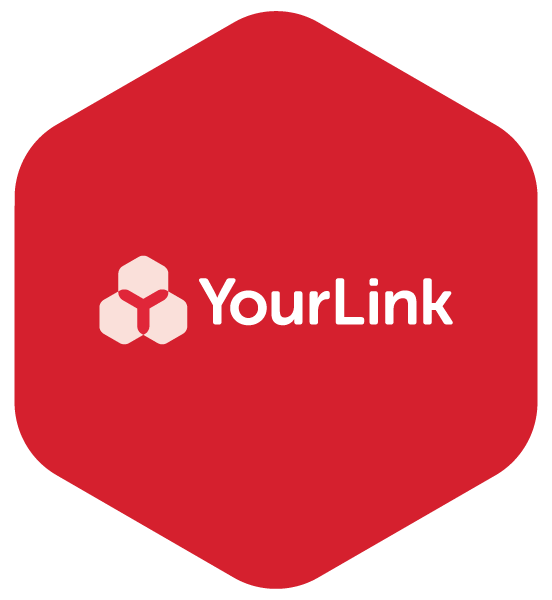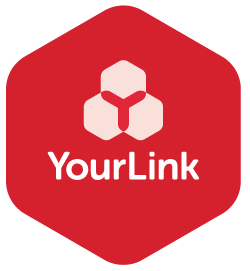Useful online security and safety tips and websites
Given the challenges with online safety and security, we thought it is a good time to share some useful tips and websites that can help all of us to stay safe online, regardless of age. It’s important that you stay informed and build your confidence around safety so that you don’t get overwhelmed.
Password tips
Your first line of online defence is a strong password. While using the same password for every website is convenient and makes life easier, if someone gets that password, it is like giving them a master key. Having different passwords for various websites is essential.
A strong password is a combination of numbers, letters and symbols. You will need a capital letter - generally length 8 characters or more.
One approach is to use unrelated words and a number or 2 numbers - like this:
Blend47ocean!
1Bottle#happy39
!Carrot6warm12
Please Note: These are just examples and don’t use these exact ones or too similar.
Avoid family names, street names - obvious things that are now much easier for someone to find out.
If you record your password somewhere, keep it very safe and not in an easily accessible area for anyone that shouldn’t have access.
If you change your password, immediately change it where you are recording it. You will have limited attempts to get into your account so you could lock yourself out.
Turn on 2-Factor authentication
Two Factor Authentication is an extra layer of safety used to ensure the security of online accounts beyond just your username and password. These are the 4 or 6 digit number codes that come to your mobile number when you are completing online banking transactions or changing your passwords for example.
Ensure you set this up so it is going to your own mobile number.
Useful lessons around safety
The Be Connected website has a range of great, simple and free lessons around security and safety. Here’s a selection below to get your started:
Advanced Online Security https://beconnected.esafety.gov.au/topic-library/advanced-online-security
Safety First - https://beconnected.esafety.gov.au/topic-library/essentials/safety-first
WiFi on the Go - using public WiFi https://beconnected.esafety.gov.au/topic-library/essentials/wi-fi-and-mobile-networks/wi-fi-on-the-go
Government resources around scams
Scamwatch is run by the Australian Competition and Consumer Commission (ACCC). It provides information to consumers and small businesses about how to recognise, avoid and report scams.
How to check if passwords compromised on your Internet Browsers
Google Chrome: https://support.google.com/accounts/answer/9457609?hl=en
Safari: https://www.macrumors.com/how-to/check-icloud-keychain-passwords-compromised/
Firefox: https://support.mozilla.org/en-US/kb/firefox-password-manager-alerts-breached-websites
Microsoft Edge: https://pureinfotech.com/check-compromised-passwords-microsoft-edge/
Understanding further features for your devices and software
Apple iOS
iPhone is designed to protect your data and your privacy. Built-in security features help prevent anyone but you from accessing the data on your iPhone and in iCloud. Built-in privacy features minimize how much of your information is available to anyone but you, and you can adjust what information is shared and where you share it.
https://support.apple.com/en-gb/guide/iphone/iph6e7d349d1/ios
Google Chromebooks
Security is top of mind for many people regardless of age. With a Chromebook, virus protection is built into the software. This means there is no need for any additional anti-virus protection software like Norton Anti-Virus. These updates are automatic. We will be sharing more about security in general and some security tips in an upcoming article.
You can find out lots more about Chromebooks here https://www.google.com/intl/en_au/chromebook/
Microsoft Windows
Windows Security is built-in to Windows and includes an antivirus program called Microsoft Defender Antivirus. (In early versions of Windows 10, Windows Security is called Windows Defender Security Center).
If you have another antivirus app installed and turned on, Microsoft Defender Antivirus will turn off automatically. If you uninstall the other app, Microsoft Defender Antivirus will turn back on automatically.
We hope you found these useful. Please share with your networks and loved ones. If you have any further tips, add them in the comments below or email us at info@yourlink.com.au
Stay safe online everyone!
Looking for more articles to read?
Discover more tips and advice to get online, insights, news and case studies.
Are there are any articles or tips you’re like us to write?
Please email us or add a comment below.